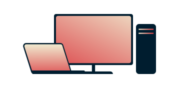
Vuoi ExpressVPN su Windows?
Vedi l'applicazione per Windows
Non vuoi leggere questa pagina?
Parla con una personaWhen installing the ExpressVPN app on your Windows computer, you may encounter errors when running the Windows app installer.
What error are you seeing?
Error 0x80070005
Error 0x80070643
Error 0x80070652
Further troubleshooting steps
Possible errors and troubleshooting steps
Error 0x80070005
This is caused by an error in system permissions. Follow the steps below and check if you can install ExpressVPN successfully after each step.
- Quit ExpressVPN (if currently running). Right-click the ExpressVPN installer file and select Run as administrator.
- Disable your firewall, antivirus, or anti-spyware program and run the ExpressVPN installer again.
Need help? Contact the ExpressVPN Support Team for immediate assistance.
Error 0x80070643
To resolve this error, follow the steps below and run the app installer after each step.
- Restart your computer (complete all pending Windows updates).
- Disable your firewall, antivirus, or anti-spyware program.
- Restart the Windows installer service. To do so:
- Open cmd.exe. Type “services.msc,” then press Enter to open the Services window.
- Click Windows Installer, then click Restart.
Need help? Contact the ExpressVPN Support Team for immediate assistance.
Error 0x80070652
This is caused by an interruption from another application being installed. Please complete the installation before running the ExpressVPN installer again.
Need help? Contact the ExpressVPN Support Team for immediate assistance.
Further troubleshooting steps
If the error code you see is not mentioned above, or if you are still unable to complete the installation, please collect and send us your diagnostic file.
1. Collect diagnostic files
Open Windows Explorer and type %temp%
Find the files starting with “ExpressVPN_” and containing a timestamp matching your last installation attempt. For example:
- ExpressVPN_20180127183014.log
- ExpressVPN_20180127183014_002_mainmsi.log
- ExpressVPN_20180127183014_000_splittunneldrivermsi.log (not available for Windows app v6.8 and above)
- ExpressVPN_20180127183014_001_tapdrivermsiwin10.log (not available for Windows app v6.8 and above)
Move the files to your desktop.
In the Windows Explorer address bar, type %LOCALAPPDATA%\ExpressVPN\v4\Log\
Locate the file “ExpressVPN-Installer.log” and move it to your desktop for easier access.
2. Contact ExpressVPN Support
Please email ![]() with the subject line “Windows Installer error [error code]” and the diagnostic files attached. The ExpressVPN Support team will respond to you shortly.
with the subject line “Windows Installer error [error code]” and the diagnostic files attached. The ExpressVPN Support team will respond to you shortly.