
Behöver du ett VPN eller DNS till din Apple TV?
Skaffa ExpressVPN nu
Ett ExpressVPN-konto för alla enheter.
Skaffa appar gratisUse this tutorial to learn how to set up your Apple TV (1st, 2nd, 3rd gen) with MediaStreamer by changing your DNS settings.
MediaStreamer not working? To use the MediaStreamer DNS servers, you must sign in to your hostname provider and register your IP address with ExpressVPN. See the instructions below on how to do this.
Not yet a customer? Read why you should get ExpressVPN for Apple TV.
Note: The video below shows a 4th-generation Apple TV, so the interface appears different from that of older models.
Jump to…
1. Get your DDNS hostname
2. Sign in to update your hostname
3. Get your DNS server IP address
4. Configure the Location settings on your Apple TV
5. Configure the DNS servers on your Apple TV
Update your hostname
I cannot access or stream videos
1. Get your DDNS hostname
Note: Dynu’s standard free service is perfectly sufficient for most users. You do not need to create more than the four free hostnames in order to use MediaStreamer.
Go to https://www.dynu.com and click Create Account.
Fill in the details, then click Submit. You will receive the account verification email from Dynu. If it is not in your inbox, please check your spam folder.
Open the link in the verification email and log in to your account. Then, select DDNS Services.
Click + Add to add a DDNS service.
If you do not have a hostname already, create one and enter it in Option 1, then click + Add. This is the recommended option for users who are less familiar with domain names.
If you have your own domain name, enter your domain name in Option 2, then click + Add.
You will now see your hostname at the top and your current public IP under IPv4 Address. Toggle the settings in the middle OFF, then click Save. However, if you wish to receive email notifications from Dynu, set Email Notification to ON.
Your DDNS hostname is set up and ready to be used.
Need help? Contact the ExpressVPN Support Team for immediate assistance.
2. Sign in to update your hostname
In order to use MediaStreamer, you must register your hostname on the ExpressVPN website. Follow these steps to register your hostname.
Sign in to your account using your email address and password.
On the left sidebar, select DNS Settings.
Under Dynamic DNS Registration, enter your hostname and click Save Hostname.
You will see a message that the hostname has been updated.
Note: It can take up to 10 minutes for ExpressVPN to detect the IP change.
Need help? Contact the ExpressVPN Support Team for immediate assistance.
3. Get your DNS server IP address
To set up the MediaStreamer DNS server on your Apple TV, you will need to obtain the DNS server IP address.
In your ExpressVPN account settings, click Dashboard on the left sidebar. Then click Set Up Other Devices.
Select Apple TV on the left side of the screen. On the right, you will find the MediaStreamer DNS server IP address. Keep it on hand for the setup.
Need help? Contact the ExpressVPN Support Team for immediate assistance.
4. Configure the Location settings on your Apple TV
On your Apple TV, open Settings.
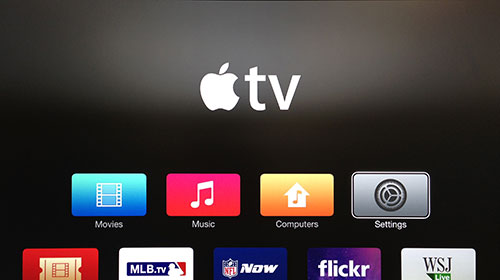
Select iTunes Store.
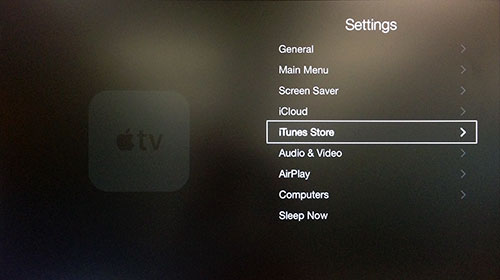
Select Location.
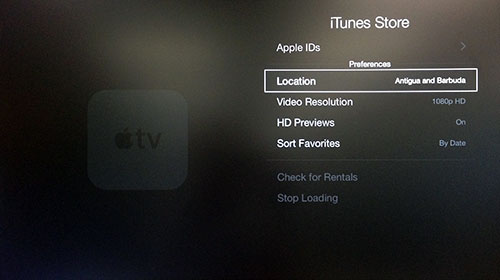
Scroll down and select United States.
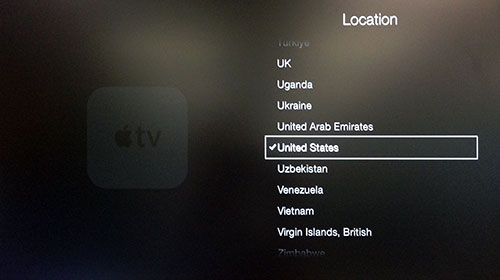
Go back to the main screen. The apps you want should now appear.
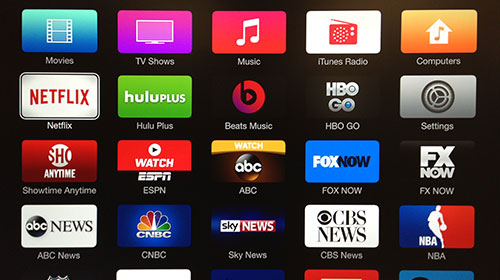
Need help? Contact the ExpressVPN Support Team for immediate assistance.
5. Configure the DNS servers on your Apple TV
Go into Settings > General.
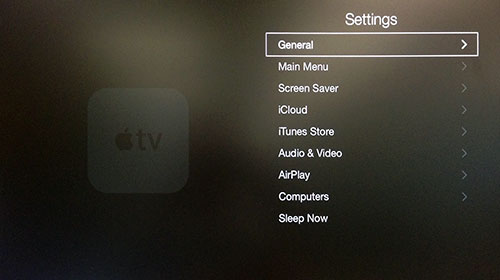
Select Network.
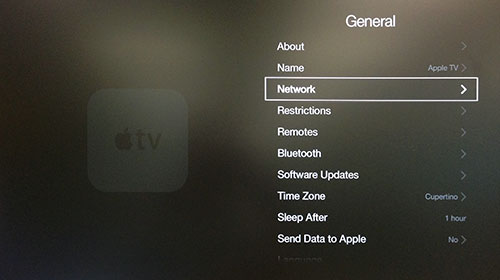
Select Wi-Fi or Ethernet, depending on your Apple TV internet setup. (Here we have chosen Ethernet. If you are using Wi-Fi, select Wi-Fi and enter your wireless network credentials.)
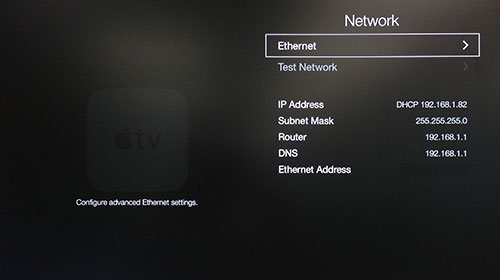
Select Configure DNS.
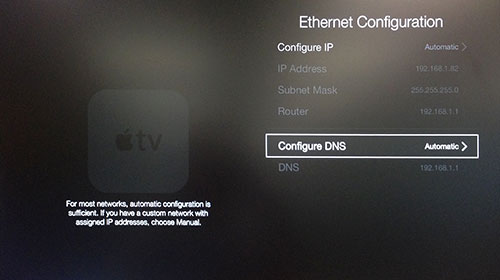
Select Manual.
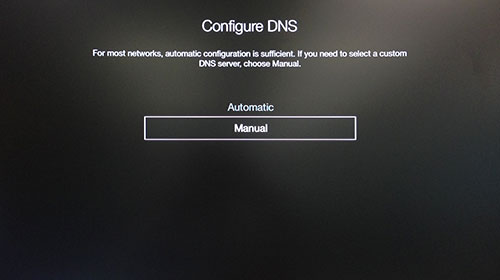
Note: We strongly recommend you write down your current DNS address/setting before changing it for future reference and safekeeping. You may need it if you ever want to stop using our service.
Enter the numbers of the MediaStreamer DNS server IP address, which you found earlier.
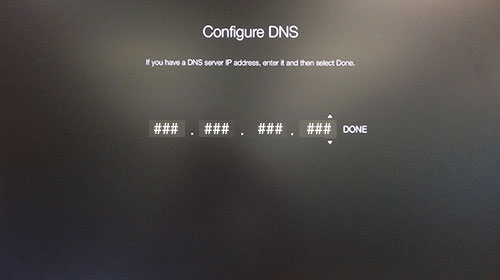
You MUST restart your Apple TV for the DNS change to take place. Go into Settings > General > Restart.
Congratulations! You now have access to the MediaStreamer service.
Note: MediaStreamer DNS is NOT a VPN. It does not offer the same privacy and security benefits as a VPN.
Need help? Contact the ExpressVPN Support Team for immediate assistance.
Update your hostname
Note: Make sure your device is not connected to the VPN at this stage.
To use MediaStreamer smoothly on your Apple TV, please ensure that your hostname is automatically updated every time your IP address changes.
Need help? Contact the ExpressVPN Support Team for immediate assistance.
I cannot access or stream videos
If you have followed the above steps but have trouble accessing or streaming videos, please contact the ExpressVPN Support Team for immediate assistance.











