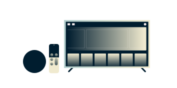
Need a VPN or DNS for your device?
Get ExpressVPN Now
One ExpressVPN account. All devices.
Get Apps for FreeNote: WD TV does not have built-in VPN or MediaStreamer DNS functionality. In order to use ExpressVPN on your WD TV, you need to connect your WD TV to a VPN-enabled virtual router or router. This tutorial will teach you how to do that.
Jump to section
Set up your VPN-enabled virtual router or router
Connect your WD TV to your virtual router or router
Set up your VPN-enabled virtual router or router
Note: if you want to access content from a specific country, then configure your virtual router or router with a server address from that country.
Set up a VPN-enabled virtual router
To set up a VPN-enabled virtual router on your Windows PC or Mac, please use these tutorials:
Mac with Manual Setup
Windows with Manual Setup
Set up a VPN on your VPN-enabled router
To set up a VPN on your router, please refer to the Routers section in the tutorials index.
Need help? Contact the ExpressVPN Support Team for immediate assistance.
Connect your WD TV to your virtual router or router
On your WD TV, go to Menu > Setup.
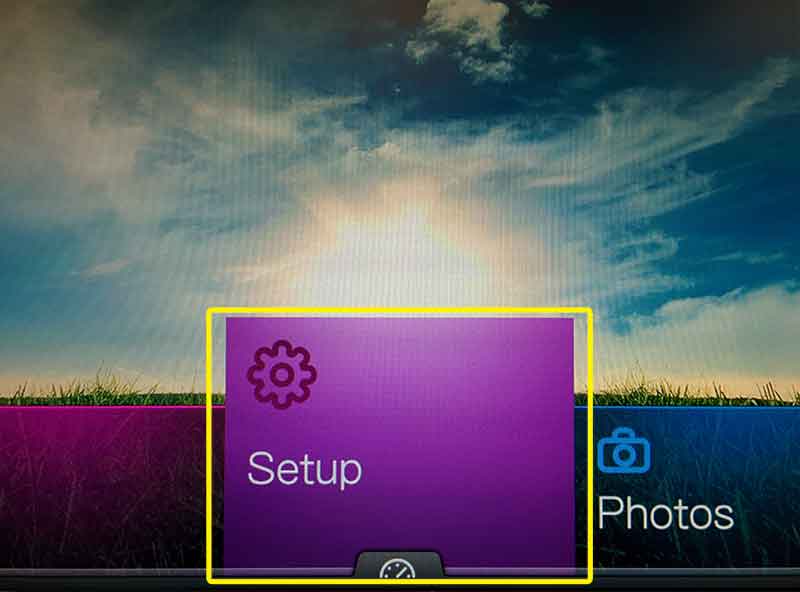
In the Setup menu, select Network Settings.
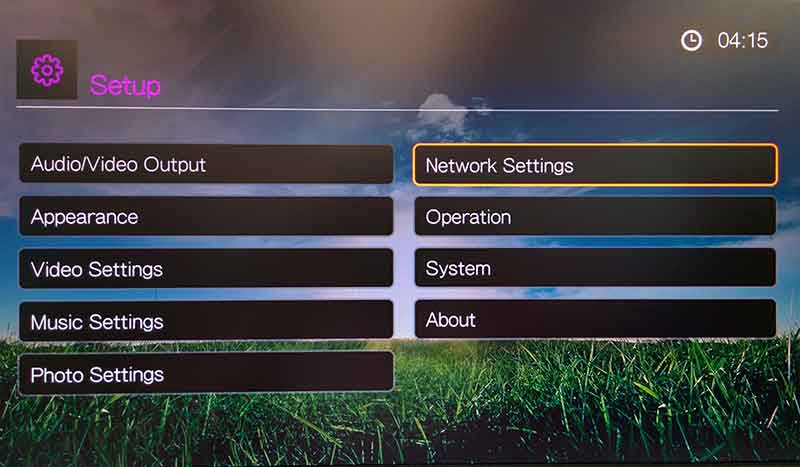
In the Network Settings menu, go to Network Setup.
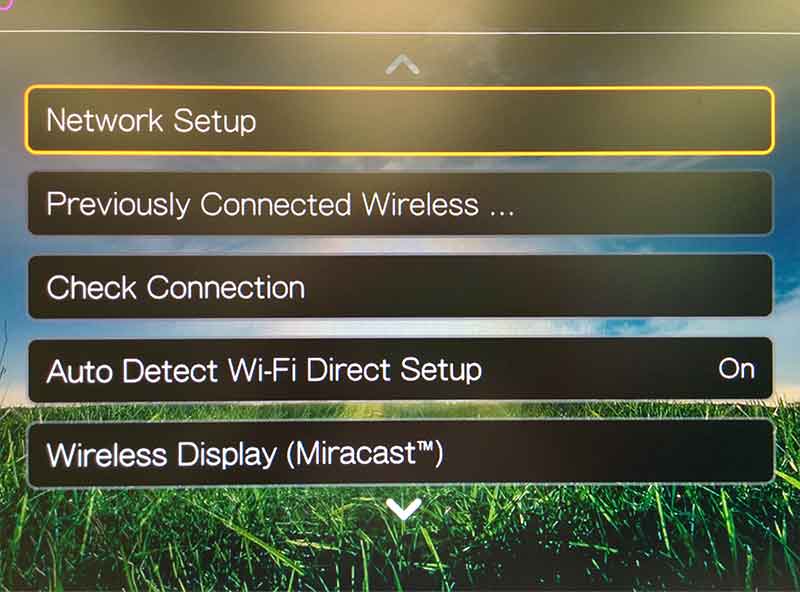
In the Network Setup menu, select Wireless.
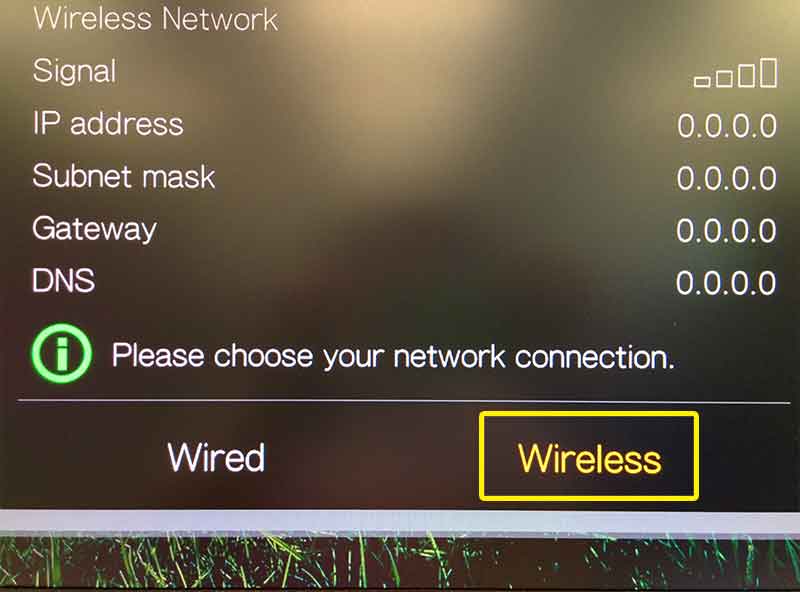
From the wireless settings menu, select Auto Search.
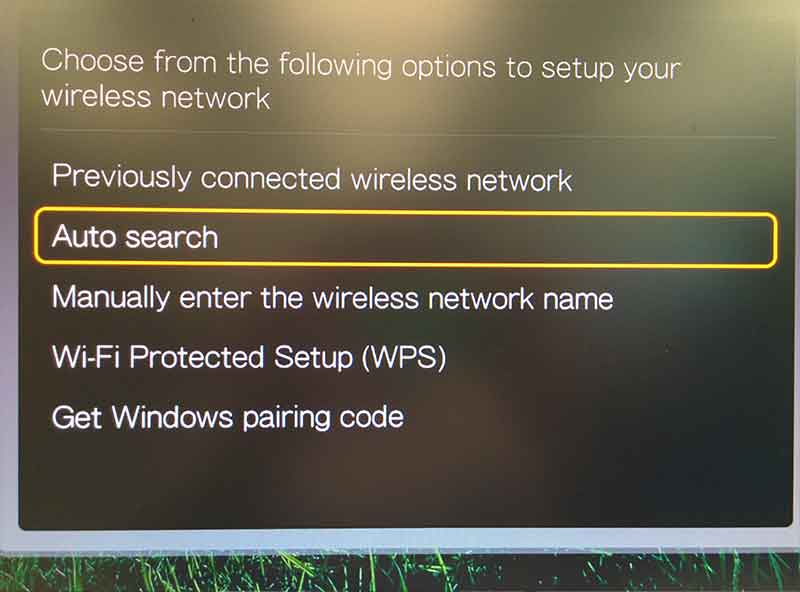
Select the virtual router or router that you set up in earlier. (We named ours ExpressVPN, so that’s what we’ve selected.)
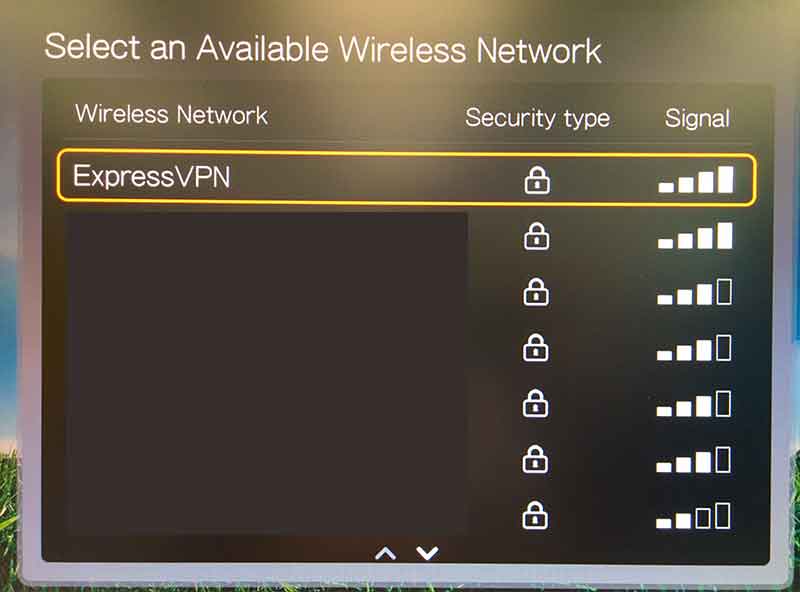
Enter the password that you set for your virtual router or router, then select Submit.
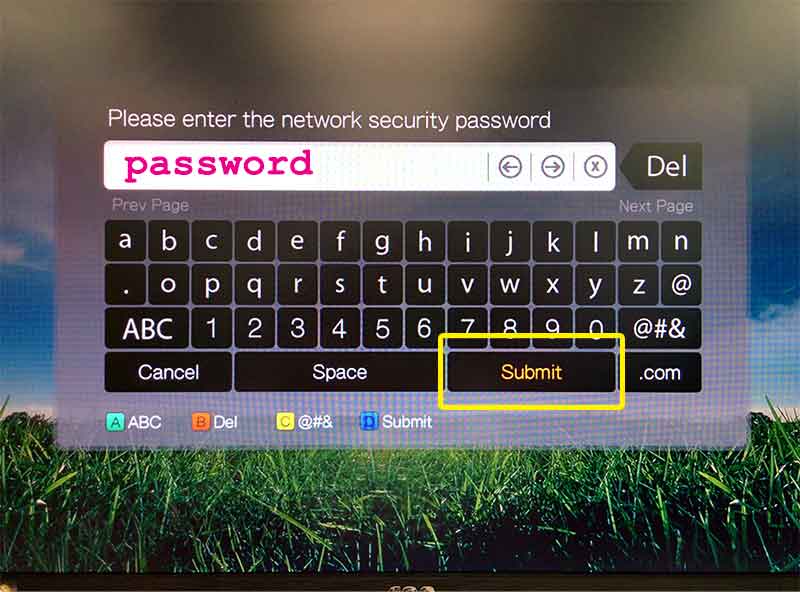
On the Completed screen, select OK. Hooray! Your WD TV Live is now connected to the VPN.
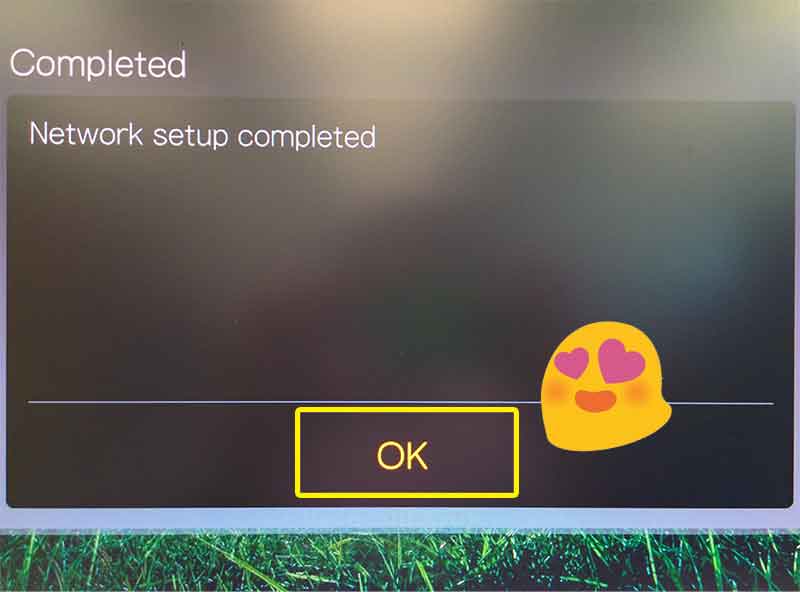
Need help? Contact the ExpressVPN Support Team for immediate assistance.